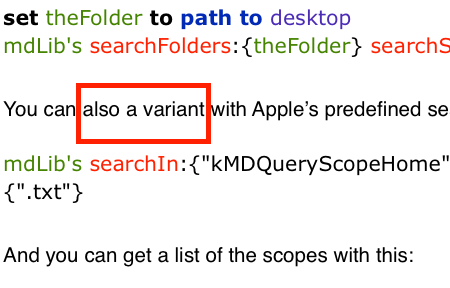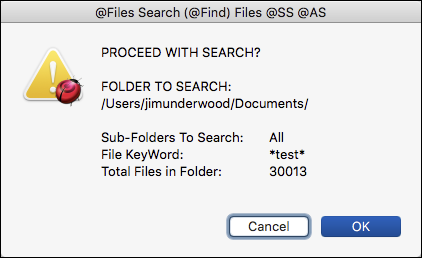Following the discussions here and elsewhere, I’ve put together a script library for retrieving Spotlight metadata, and conducting Spotlight-style searches.
Fetching metadata for a file is simple:
use mdLib : script "Metadata Lib" version "1.0.0"
use scripting additions
set theFile to choose file
set theMetadata to mdLib's fetchMetadataFor:theFile
The command accepts a file, alias, NSURL or POSIX path, and returns the result as an AppleScript record. It’s also quicker than using mdls. There are also variations for things like just getting the keys as string, and getting the results as a pair of matching lists.
(If you followed the earlier discussions, you’ll see that the code for this a lot simpler than I posted there.)
Searching is also fairly simple, although you need to understand the basics of predicates. So, for example, this will find all the .txt files on your desktop:
set theFolder to path to desktop
mdLib's searchFolders:{theFolder} searchString:"kMDItemFSName ENDSWITH[c] '.txt'" searchArgs:{}
The result will be a list of POSIX paths.
You can also search for other attributes. For example, to find all the .txt files and their sizes:
set theFolder to path to desktop
mdLib's searchFolders:{theFolder} searchString:"kMDItemFSName ENDSWITH[c] %@" searchArgs:{".txt"} forAttributes:{"kMDItemFSSize"}
There’s also a utility handler that lets you convert saved Finder searches into predicate strings.
You can download it here: https://www.macosxautomation.com/applescript/apps/Metadata_Lib_stuff.zip.