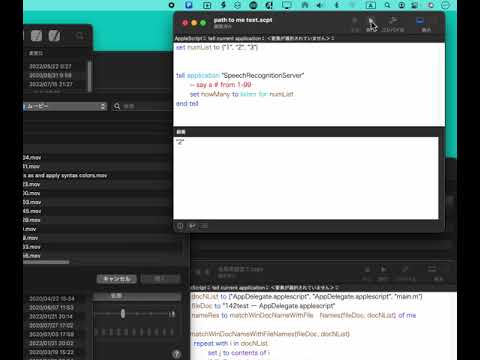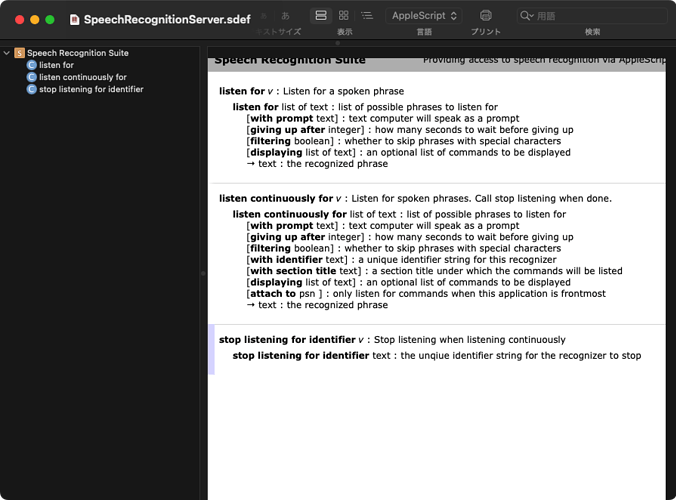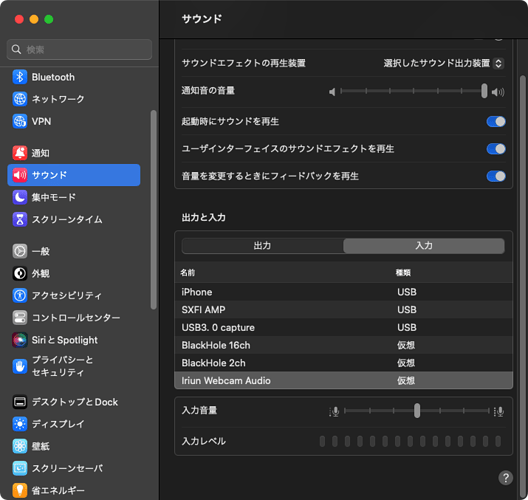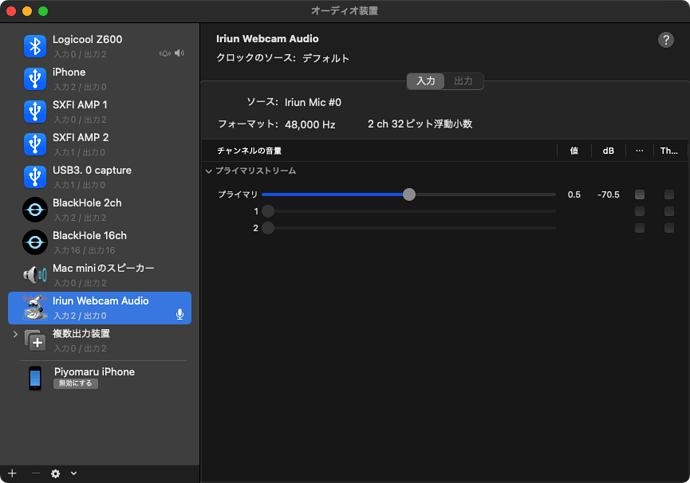Just updated to Ventura 13.2.1 from Sierra 12.6. Now scripts that use Speech Recognition in Voice Control no longer work. For instance, I have a simple GUI script to press the Down Arrow a specified # of times.
When I open the script for editing, the line that called Apple’s “SpeechRecognitionServer” is changed to “Apple Script Utility,” which apparently doesn’t have a “listen for” command, & the “listen for” command is changed to “«event sprcsrls»”; Apple Script Utility throws an error:
{<LIST OF #s 1-99>} doesn’t understand the “«event sprcsrls»” message.
SpeechRecognitionServer is no longer listed in the Dictionary window.
Apple still pays attention to Voice Control, in fact, they’ve upgraded it in Ventura, adding a Spelling Mode, so clearly there’s some part of the system that’s interpreting speech. Built-in commands with number input, like “Move forward < count > words” still work. My commands require a separate input to specify the # after activating because I don’t know a way to incorporate it w/other words in a command, but until Ventura, they were all working fine.
Does anyone know how to continue accessing SpeechRecognitionServer, or an alternate/replacement system utility that serves the same function?
Here’s the code for one of my custom commands:
global numList
set frontApp to (path to frontmost application as Unicode text)
set numList to {}
set numList to CreateNumList(numList)
--THE CODE IS SUPPOSED TO BE:
tell application "SpeechRecognitionServer"
-- say a # from 1-99
set howMany to listen for numList
end tell
--COMPILING CHANGES THE CODE TO:
(*
tell application "AppleScript Utility"
set howMany to «event sprcsrls» numList
end tell
*)
tell application "System Events"
tell application process frontApp
repeat with i from 1 to howMany
key code 125 --Up key
delay 0.02
end repeat
end tell
end tell
on CreateNumList(theNumbers as list)
repeat with i from 1 to 99
set end of theNumbers to i
end repeat
return theNumbers
end CreateNumList