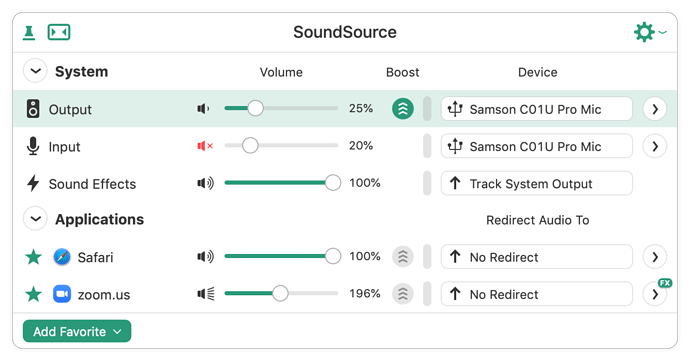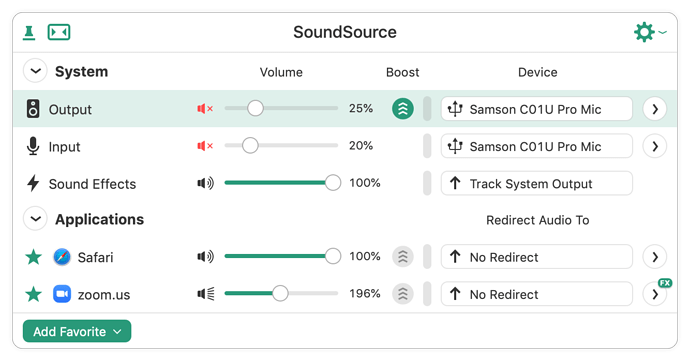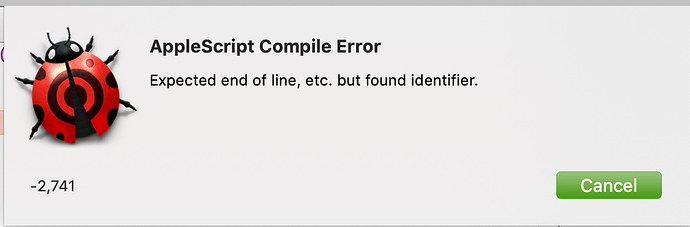Being muted and having the input volume to zero are not the same.
You can find many examples of people who want to mute their input (usually a mic) being told to set input volume to zero, but what ends up happening is that they can still be heard.
An Illustration…
Here is Rogue Amoeba’s SoundSource showing my current input and output levels:
Output (speakers) are at 25% and input (microphone) is set to 20%.
You can see that my “Input” is muted (red icon) but my output is not.
If I run the AppleScript command
get volume settings
it will come back with this:
{output volume:25, input volume:20, alert volume:100, output muted:false}
Same thing, except muting the output/speakers:
Now, if I mute my output, SoundSource will look like this:
Both the Input and Output are muted (red icon with small x) but they still show 20% and 25% respectively as their levels.
Now if I run the AppleScript command get volume settings it will come back with this:
{output volume:25, input volume:20, alert volume:100, output muted:true}
The only thing that changed is that muted:false changed to muted:true.
So, you can see that having the input and output muted does not set their volume to zero.
The output is still shown as 25% and the input at 20%.
AppleScript can tell me if my output is muted
I can run the AppleScript command
output muted of (get volume settings)
and get either true (is muted) or false (not muted).
Can AppleScript tell me if my input is muted?
If so, I’m not finding the correct syntax.
I tried
input muted of (get volume settings)
but this is the error that I get:
Script Editor says “A identifier can’t go after this identifier.”
Does anyone know a way to do this?